Email Not Receiving
In today’s fast-paced digital environment, email is more than just a tool—it’s an essential line of communication, both professionally and personally. Whether it’s a critical business proposal, a confirmation for an online order, or a heartfelt letter from a distant friend, we rely on our email service to connect us to the world. But what happens when that line of communication gets disrupted, and you find yourself saying, I cannot receive emails, as you’re plagued by the frustrating Email Not Receiving issue?
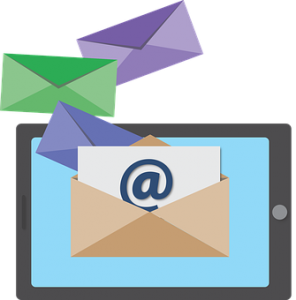 In this guide, we will explore the common reasons why emails might not be making their way into your inbox, and we’ll provide clear, step-by-step solutions to get your digital correspondence flowing smoothly again. From understanding the nuances of configuring incoming server settings to simple yet effective troubleshooting techniques, this guide is designed to navigate you out of the email maze.
In this guide, we will explore the common reasons why emails might not be making their way into your inbox, and we’ll provide clear, step-by-step solutions to get your digital correspondence flowing smoothly again. From understanding the nuances of configuring incoming server settings to simple yet effective troubleshooting techniques, this guide is designed to navigate you out of the email maze.
It can be alarming when you cannot receive emails, especially when you are expecting important communication, but fear not! We are here to help you dissect the Email Not Receiving problem and empower you with actionable solutions. By the end of this guide, your inbox will be ready and waiting for those essential emails once again.
Stay with us as we delve deep into the world of email issues and guide you through resolving one of the most common digital dilemmas of our time.
Why are Emails Not Being Received?
In the digital age, where instant communication is a staple, not receiving important emails can disrupt our work, our personal lives, or both. Understanding the various reasons why you might not be receiving emails is the first step in resolving the issue. In this section, we will examine the potential causes, considering scenarios like not receiving emails from one person and broader issues affecting the receipt of emails in general. Let’s delve into the possible reasons why emails are not being received:
- Spam or Junk Folder Misdirection: Sometimes, emails not being received in the inbox are actually redirected to the spam or junk folder. This can even happen with emails from familiar contacts, leading to not receiving emails from one person that you usually communicate with regularly.

- Blocked Sender List: If you are not receiving emails from one person specifically, it is possible that their email address has accidentally been added to your blocked sender’s list, resulting in their emails being blocked entirely.
- Email Filter Rules: Custom filter rules in your email settings might be directing incoming emails to specific folders, causing the illusion of emails not being received when they are simply being organized differently.
- Full Mailbox: A mailbox that has reached its storage limit will prevent new emails from arriving, which could be a reason for emails not being received.
- Incorrect Email Address: When not receiving emails from one person, there’s a possibility that they may have an incorrect email address for you, or you might have given them the wrong one, which results in the emails being sent to a nonexistent or different account.
- Server Issues: Sometimes, emails not being received can be due to server issues with your email service provider. If the server is down or experiencing problems, this will affect the delivery of incoming emails.
- Internet Connection Problems: Without a stable internet connection, your email client may not be able to retrieve new messages, contributing to the issue of emails not being received.
- Incorrect Incoming Server Settings: The settings related to your email provider’s incoming mail server must be correctly configured in your email client. If they are not, this could be the root of your issue when emails are not being received.
While these reasons provide a comprehensive overview of why you might be facing challenges, such as not receiving emails from one person or experiencing broader issues with your email account, each situation is unique. In the following section, we will discuss actionable solutions to these issues, helping you restore your vital line of communication swiftly and efficiently.
How to Fix Email Not Receiving Issues:
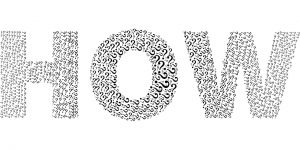 Finding yourself unable to receive emails can be frustrating and disruptive, especially when you rely on email for professional or personal communication. Whether you’re missing important work updates, invitations, or newsletters, the feeling of not getting emails when you’re expecting them can be unsettling. In this guide, we’ll explore actionable steps to troubleshoot and resolve this common but vexing issue. Let’s get your inbox back in action:
Finding yourself unable to receive emails can be frustrating and disruptive, especially when you rely on email for professional or personal communication. Whether you’re missing important work updates, invitations, or newsletters, the feeling of not getting emails when you’re expecting them can be unsettling. In this guide, we’ll explore actionable steps to troubleshoot and resolve this common but vexing issue. Let’s get your inbox back in action:
- Check Spam or Junk Folder: When you are unable to receive emails in your inbox, the first place to look is your Spam or Junk folder. Sometimes, legitimate emails are mistakenly classified as spam.
- Verify Blocked Sender List: If you are not getting emails from a specific sender, ensure that their email address isn’t in your blocked sender list. If it is, remove it to start receiving emails from them again.
- Review Email Filter Rules: When unable to receive emails, it’s possible that filter rules in your email client are moving incoming messages to specific folders. Review and modify these rules as necessary.
- Clear Your Mailbox: A full mailbox can prevent you from receiving new emails. Delete or archive old emails to free up space if you are not getting emails due to storage limits.
- Check Email Address Accuracy: Ensure that the sender has your correct email address and that you’ve provided the right one. This is essential, especially when you are unable to receive emails from a particular person.
- Contact Your Email Service Provider: If you’re not getting emails consistently, there may be a server issue with your email service provider. Contact them to inquire about any known outages or issues.
- Check Internet Connection: Being unable to receive emails might be due to an unstable or disconnected internet connection. Make sure that your device is connected to the internet and that the connection is steady.
- Reconfigure Incoming Server Settings: Incorrect incoming server settings can lead to not getting emails. Double-check these settings with your email service provider and update them in your email client as necessary. To get step-by-step instructions on configuring the Incoming mail server setting, please refer to the next section of the page.
- Check Email Client Synchronization Settings: If you’re using an email client (like Outlook or Thunderbird) & you’re unable to receive emails, ensure that the client is set to sync with your email server regularly.
- Update or Reinstall Your Email Client: If you’re not getting emails, the problem might be with your email client itself. Try updating it to the newest version or reinstalling it completely to resolve potential software issues.
By carefully working through these steps, you are likely to identify the root cause of why you are unable to receive emails. Whether it’s a cluttered inbox, a misconfigured setting, or an issue with your email service provider, these solutions are designed to help you rectify the problem of not getting emails and restore your email communication to its full functionality.
Remember, when in doubt, reaching out to your email service provider’s support team for assistance is always a viable and often very effective option. They are familiar with their users’ common issues and are trained to help resolve them.
Configure Email Server Settings:
 Properly configuring your incoming server settings is essential for receiving emails in your client or app. This involves setting up your IMAP (Internet Mail Access Protocol) settings, which allow your email client to retrieve messages from your email service provider’s server. Misconfigured IMAP settings can result in an inability to receive emails, sync email folders, or even connect to your email account altogether. Here’s a step-by-step guide on how to correctly configure your incoming server settings and IMAP server settings:
Properly configuring your incoming server settings is essential for receiving emails in your client or app. This involves setting up your IMAP (Internet Mail Access Protocol) settings, which allow your email client to retrieve messages from your email service provider’s server. Misconfigured IMAP settings can result in an inability to receive emails, sync email folders, or even connect to your email account altogether. Here’s a step-by-step guide on how to correctly configure your incoming server settings and IMAP server settings:
- Locate Your IMAP Settings: Before you begin, you need to know what your specific IMAP settings are. These details are usually provided by your email service provider on their website or via customer support.
- Open Your Email Client’s Settings: Navigate to the ‘Settings’ or ‘Preferences’ menu in your email client. This is where you’ll enter your IMAP server settings.
- Navigate to the Incoming Server Section: In your email client’s settings, find the section for ‘Incoming Server’ or ‘IMAP Settings.’ This is where you will enter the details of your IMAP server settings.
- Enter Your IMAP Server Information: In the ‘Incoming Server’ or ‘IMAP Settings’ section, you will need to enter the following information:
- Server Name: This is usually in the format of ‘imap.provider.com.’
- Port: Common IMAP ports are 143 (unencrypted), 993 (encrypted).
- Security Type: Choose SSL/TLS or STARTTLS based on your provider’s recommendation.
- Enter Your Email Credentials: Under the IMAP settings, you will typically need to enter your full email address as the username and then input your email password.
- Test the Incoming Server Settings: After entering your IMAP server settings, look for an option to ‘Test,’ ‘Verify,’ or ‘Validate’ the settings. This function will try to link to the IMAP server using your entered settings.
- Save Your Incoming Server Settings: If your email client confirms that the IMAP settings are correct (often indicated by a success message), make sure to save or apply the changes.
- Troubleshoot as Necessary: If your email client indicates an error with your IMAP settings, double-check that you’ve entered all the information correctly. Refer back to your email provider’s documentation or support for guidance.
- Sync Your Email Client: Once your incoming server settings are configured and saved, initiate a sync with your email client. This will allow your client to start retrieving messages based on the new IMAP server settings.
- Confirm Email Retrieval: Finally, send a test email to your account from a different email address and ensure that it appears in your email client, confirming that your incoming server settings are configured correctly.
By following this guide and correctly configuring your IMAP server settings, you establish a bridge between your email client and your email service provider. Properly set up incoming server settings are foundational to a smoothly operating email experience, ensuring your messages are reliably and securely delivered to your device. Always refer back to your service provider’s guidelines if you encounter any issues during this setup process.
Conclusion:
 In our modern, digitally connected world, email remains a cornerstone of communication. Whether it’s for professional correspondence, staying in touch with loved ones, or receiving important notifications, our email accounts are integral parts of our daily lives. When we find ourselves saying, I cannot receive emails, or encountering the dreaded Email Not Receiving issue, it can feel like a significant disruption.
In our modern, digitally connected world, email remains a cornerstone of communication. Whether it’s for professional correspondence, staying in touch with loved ones, or receiving important notifications, our email accounts are integral parts of our daily lives. When we find ourselves saying, I cannot receive emails, or encountering the dreaded Email Not Receiving issue, it can feel like a significant disruption.
Throughout this guide, we have explored the various reasons that might lead to not receiving emails, whether it’s an issue with server settings, spam filters, or something else entirely. We delved into a step-by-step guide for configuring incoming server settings, paying particular attention to IMAP server settings—a vital component for ensuring that your email client can successfully retrieve messages from your email service provider.
But beyond the technical details, what’s truly important is understanding that email issues, while frustrating, are usually solvable. Whether you’re unable to receive emails from a specific contact or your inbox seems eerily quiet for an extended period, the solutions are often within reach. It could be a matter of adjusting a setting, clearing out a cluttered inbox, or reaching out to your email provider for support.
Remember that patience, methodical troubleshooting, and the right information are your best allies in resolving email issues. Email is designed to be a reliable form of communication, and with the proper setup and maintenance, it will be just that. The Email Not Receiving problem is not an insurmountable one. With this guide in hand, you are equipped to diagnose, address, and resolve the issues that stand between you and your incoming messages. Here’s to uninterrupted communication and a smoothly operating inbox that serves you well in all your personal and professional endeavors. To resolve issues related to any specific brand mail, you can navigate to the website’s Homepage.
